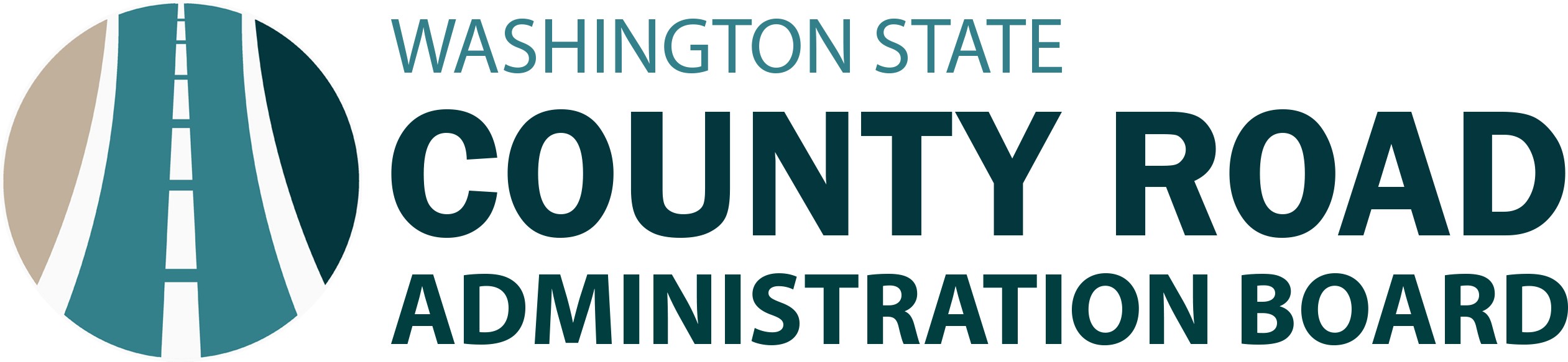Pavement Rating Software
The current version of VisRate 5.0.0 was released for use with GISMo. VisRate 4.X reached end-of-life on 2/11/2022, and is no longer supported. VisRate is a program for collecting visual pavement distress data. VisRate software calculates distresses using the Option A method from the Pavement Surface Condition Field Rating Manual for Asphalt Pavements.
Distresses for user-defined segments of pavement are recorded and saved in a local database. Users download GISMo data into VisRate from within VisRate and use the data for conducting pavement ratings. Users can connect a laptop computer with a vehicle's Digital Measurement Instrument (DMI). The laptop synchronizes with and operates a Nite Star NS - 60 DMI as the vehicle moves down the road.
A DMI is not required to operate VisRate software.
Download
Click the download button to get the VisRate.NETSetup zip file that includes VisRate and the .NET Framework 3.5 installation files. The latest version of the Microsoft.NET Framework 3.5 is required to run VisRate Follow the installation steps below.
Download VisRate 5.0.0 SHA256 9FC7C94DE3A8958F1D19C2840D34B25819DA23B39123CAED4D8E853D06FFCE53
Click the download button to get the VisRate.NETSetup zip file that includes VisRate and the .NET Framework 3.5 installation files. The latest version of the Microsoft.NET Framework 3.5 is required to run VisRate 4.0.0 Follow the installation steps below.
- Save the existing VisRate.mdb file to a different folder if needed.
- Go to the Control Panel>Add/Remove Programs in Control Panel and remove any previous version of VisRate.
- In the control panel, check the list of currently installed programs for Microsoft.NET Framework 3.5. If needed, install the Microsoft.NET Framework 3.5 included in the download package.
- Click the download button above and then click Save to save it to your computer.
- Double-click the VisRate5SetUp.zip to open it.
- Double-click the VisRateSetUp.msi file to install the application.
- Follow the installation wizard.
- Ensure that you have read-write permissions to the VisRate folder. In most cases the VisRate folder is located at C:\Program Files (x86)\CRAB\VisRate or C:\Program Files \CRAB\VisRate.
A copy of the NET Framework 3.5 is provided in event you need to install it to use VisRate 5.0.0. See VisRate 5.0.0 help for more information. Contact VisRate Support by telephone at 360-350-6084.
The USB adapters to connect to the DMI have been found to have issues with Windows 11. We found the DTech DT-5031 USB to Serial Adaptor is compatible.
If you do have the Dtech USB 2.0 Serial Cable Adapter, download the driver here.
If you need to use a SABRENT-USB 2.0 Serial Cable Adapter, download the driver here.
VisRate

Surface Condition Import Schema
For counties that want to use their own software or a consultants' software, the resulting files should be in the format specified in this worksheet for CRAB to import into GIS-Mo. Download the Surface Condition Import Schema.